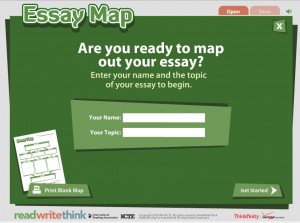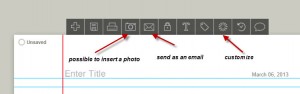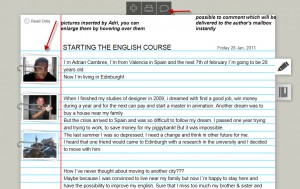You want to share various files like hand-outs, worksheets, video clips, photos or audio files with your students, colleagues or family BUT you don’t have a lot of time (YOU NEED SOMETHING FAST), you are not very techie (YOU NEED SOMETHING SIMPLE) and you don’t want to spend money (YOU NEED SOMETHING FREE).
There are plenty of platforms or clouds you can use however the best, in my opinion are:

SUGARSYNC

Like others, it offers online backup and automatic file sync for work files or personal files like photos, videos, and music.
DROPBOX –

Stores up to 2 GB plus you can get 500 Mb for recommending Dropbox to your friends. This way you can earn additional 16GB space.
GOOGLE DOCS –

With Google Docs, users can share and collaborate on spreadsheets, presentations, drawings and forms
CUBBY

It starts out with 5GB of free storage space, plus you can earn up to 20GB more space by telling others about Cubby. You can Store, Share and Sync.
SKYDRIVE –

7 GB storage – so far the biggest for free.
BOX –

My favourite, personally. They give away freebies sometimes. I got 500 GB of free space for myself and two other people (so 1,500 GB altogether). It stores, it syncs beautifully and fast, it gives you options for sharing with different people or for keeping files private. And, apparently, “more than 85 higher education institutions have adopted Box’s cloud collaboration service to help their communities of students, faculty, and staff access, share and manage content online and from mobile devices.” (http://www.marketwire.com/press-release/cloud-goes-school-more-than-85-universities-adopt-box-help-students-faculty-administrators-1744040.htm)
Thanks to http://pixabay.com/en/users/Nemo/ for a lovely clipart “Sharing”