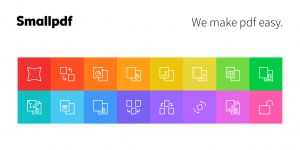TEXT-TO-SPEECH tools have proven beneficial not only for learners with diverse needs for support including dyslexia, hearing or speech impairments, selective mutism or pronunciation difficulties. TEXT-TO-SPEECH tools also support learners wanting to improve their literacy skills engaging their auditory intelligence or those who describe themselves as auditory learners.
Yes, the voices might sound synthesized and, yes, there is no or very limited emotion in the text read out. However, I still think that we should focus on what can be achieved with these tools rather than complain about their limitations. There are plenty of TEXT-TO-SPEECH tools including desktop downloads or extensions. Some require hightlighting the text to be read or pasting into special boxes. But, is it possible to have the text read outlod while browsing the web? Have a look at the three:
INTELLIGENT SPEAKER

Clker-Free-Vector-Images / Pixabay
It allows you to clip website you are on and play the content. Listen to the recording (fast-forward to 0.20 sec if in a hurry ):
Unfortunately, the basic program gives you only 1 hour of listening a month so, maybe, it would be a good idea for some learners to invest in a Premium version and get the following:
- Human-like voice and real-life emotions, breathing (if you want)
- Automatic text detection on web and local HTML
- 20 available languages
- Google Docs, upload txt, docx, pdf
- Synthesized audio is downloadable
- Ability to listen offline (when was added online – we cache it)
- Speed range which suits everyone 1
More on how to use the extension here.

qimono / Pixabay
READ ALOUD
My favourite text-to-speech tool. It’s very simple but sometimes it is the simplicity that wins. It reads websites and documents in different formats (pdf, doc). Unfortunately, you can’t download an audio of your recording.
Listen to the recording.
More on ReadAloud here.
Finally, TALKIE extension.

qimono / Pixabay
You need to select the desired text first. The program is fast and simple. The voice is quite nice to listen to. It reads websites and pdfs and word docs. It doesn’t read Google docs though. For £15.99 a year you can have Talkie Premium which gives you far more options such as a range of voices, speed or pitch.
Listen to the recording:
More on Talkie basic here.
Let your students choose!
- This is footnote https://intelligent-speaker.com/ ↩